How To Enable App Store And Itunes
"Your account has been disabled in the App Store and iTunes". Have you ever encountered this error while browsing on the App Store or iTunes? Well, this error mostly occurs when you're trying to purchase an app or update it. And until this error is fixed, you're unable to do the same.
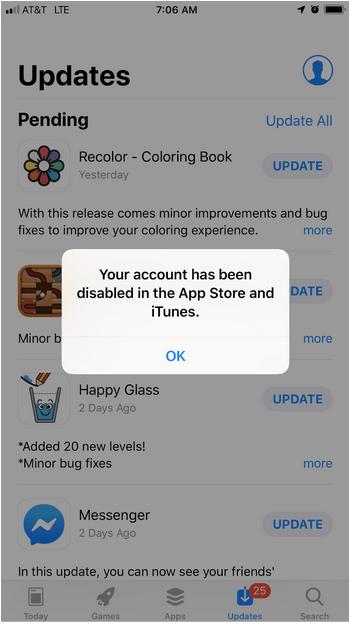
So, how can you fix this error on iOS? If you're stuck with this error, you won't be able to download or update any apps via App store and neither you will be able to buy any songs, rent movies nor do a thing on the iTunes. It sounds like a nightmare, for sure!
What does it mean your account has been disabled in the app store and iTunes?
All of Apple apps, including iTunes, iMessage, Apple Pay, FaceTime are linked via your Apple ID. So, if your account is disabled, you won't be left with many options of stuff that you can do on your phone.
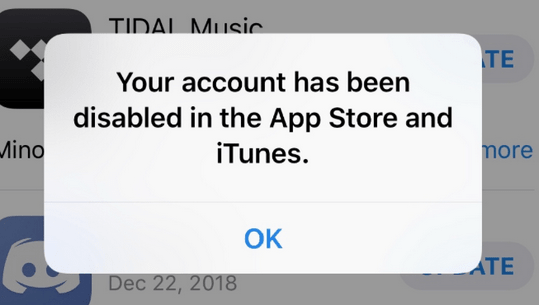
So, why does this happen? Why do you experience this error on your iOS device? Well, there can be multiple reasons which include, re-entering incorrect Apple ID or password repeatedly, billing issues related to your credit/debit card, payment related issues you're your linked bank account, security reasons where someone is trying to gain unauthorized access to your Apple account, anything.
Although don't worry! There are a few ways of how you can troubleshoot this error and fix this issue on your own.
Let's discuss how you can fix this error and recover your disabled Apple account.
How to Fix "Your Account is Disabled" Error on iPhone, iPad, and Mac.
Open this link: "https://iforgot.apple.com/password/verify/appleid" on any web browser.
Enter your Apple ID to verify your identity.
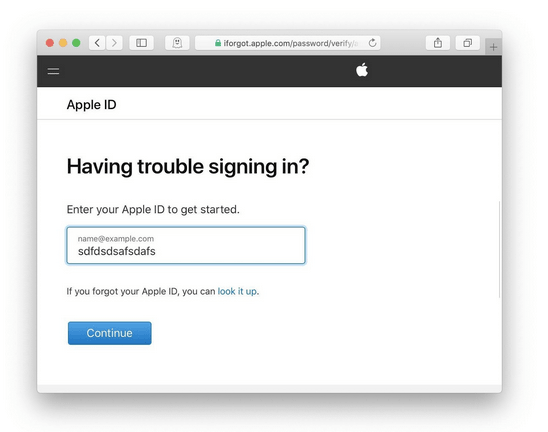
Apple might also ask you a few verification questions to complete the authentication process. Answer all those questions accurately to proceed. Don't worry! You will just be prompted to answer basic questions where you need to input your phone number, email ID, etc.
Most probably, you will be asked to reset your Apple ID password to regain access to your disabled account.
Carefully read all the on-screen instructions wisely to reset your Apple account's password.
When you're trying to reset the password, make sure you're using a trusted device to enter the details.
Once you've successfully reset your Apple account's password, here's what you need to do.
iPhone/ iPad:
Head on to Settings> Tap on your Profile icon> iTunes and App Store> Sign Out.
Sign in again with your new Apple ID password which you recently created to regain access to your disabled account.
Mac:
On your Mac, head on to the App Store and Sign Out of your account.
Do the same on iTunes as well to sign out completely.
Sign back in with your newly created Apple ID and password.
Doing so will most probably fix this issue. In case, you're out of luck, and this didn't work out too well for you then you can contact the iTunes Support as a last resort.
Contact iTunes Support
Head on to this link: https://support.apple.com/choose-country-region/itunes & then pick your current region from the list of countries that appear on the screen.
Once you've picked your current location, you'll be re-directed to your region's respective iTunes support station.
Tap on the "Contact Apple Support" option under "Want to talk to someone?" section.
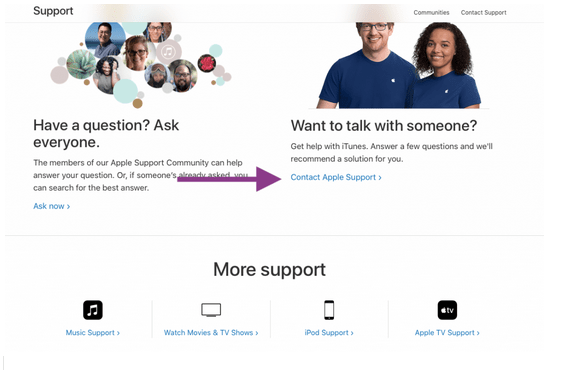
Click on "iTunes Store" and then tap on "Account Management".
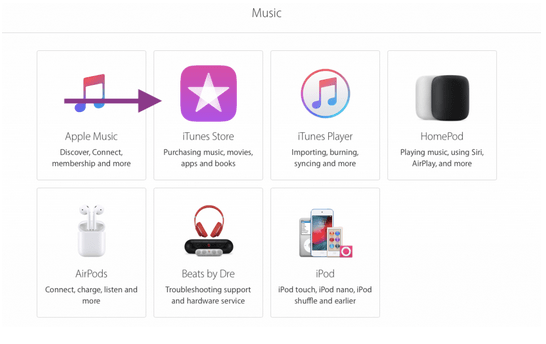
Here you need to highlight your issue, so tap on "Account Disabled in the App Store and iTunes Store alert". Schedule a call with Apple representative so that they can address the issue.
We hope you find our quick guide on "how to fix Your Account has been disabled in the App Store and iTunes" quite helpful. Contacting iTunes support will fix this issue as they can guide you on why exactly you're facing this issue on your device.
For any other queries, feedback, or suggestions, feel free to hit the comment box. We'd be more than happy to hear from you.
How To Enable App Store And Itunes
Source: https://wethegeek.com/your-account-has-been-disabled-in-the-app-store-and-itunes/
Posted by: bondsolish.blogspot.com

0 Response to "How To Enable App Store And Itunes"
Post a Comment